TransferMate Education is a secure, global payment platform that allows students to pay tuition and accommodation fees easily and safely.
This step-by-step guide will walk you through the process of making a payment using TransferMate Education.
📽️ If you prefer to watch a video, you can watch it below.
Step-by-Step Guide
Step 1: Accessing the Website
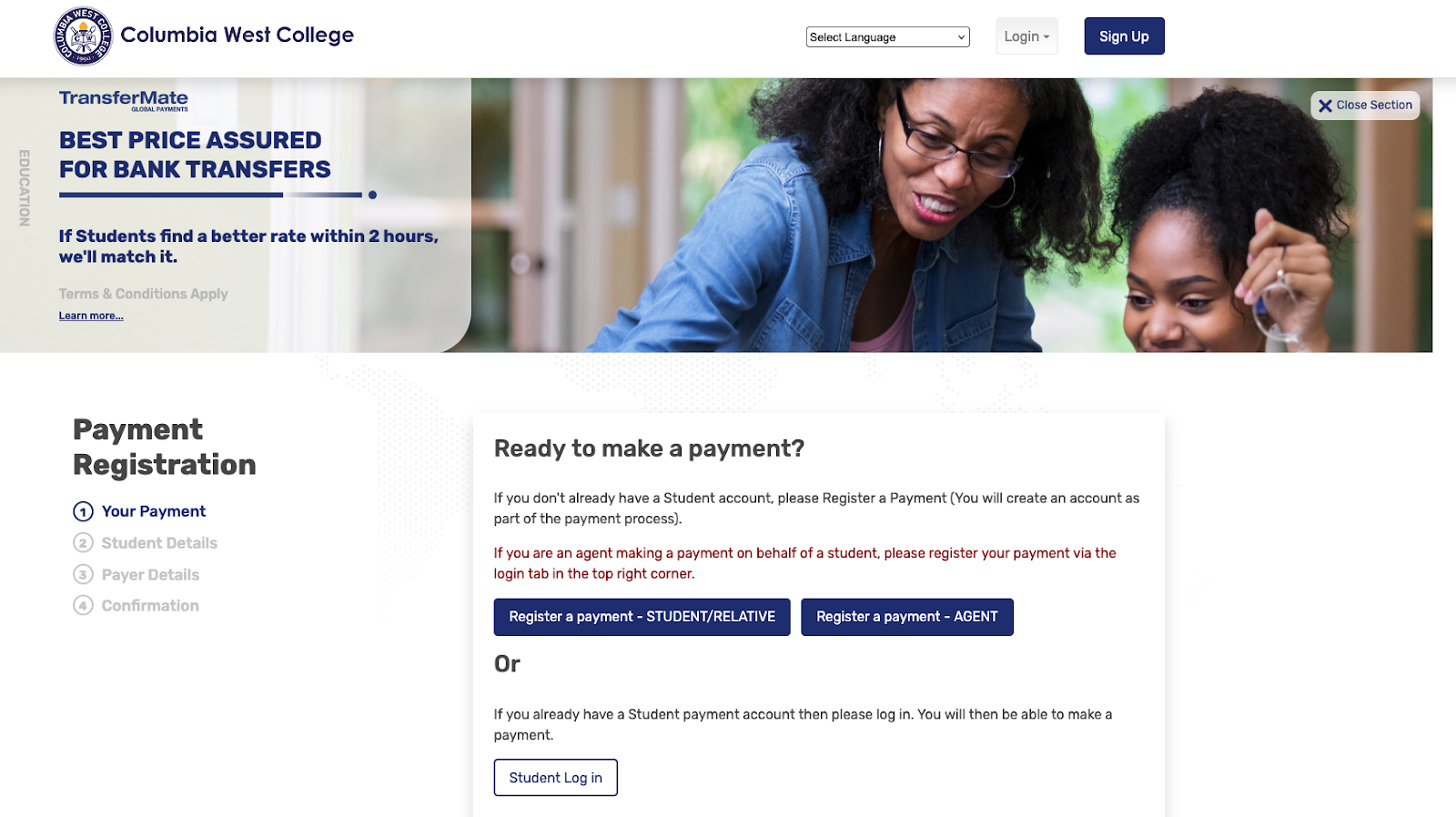
Payment Registration (Your Payment)
Accessing the Website: Access the TransferMate payment registration page (for example, the page that displays "THE FASTER WAY TO PAY YOUR STUDENT FEES!").
First, enter the basic information regarding your payment.
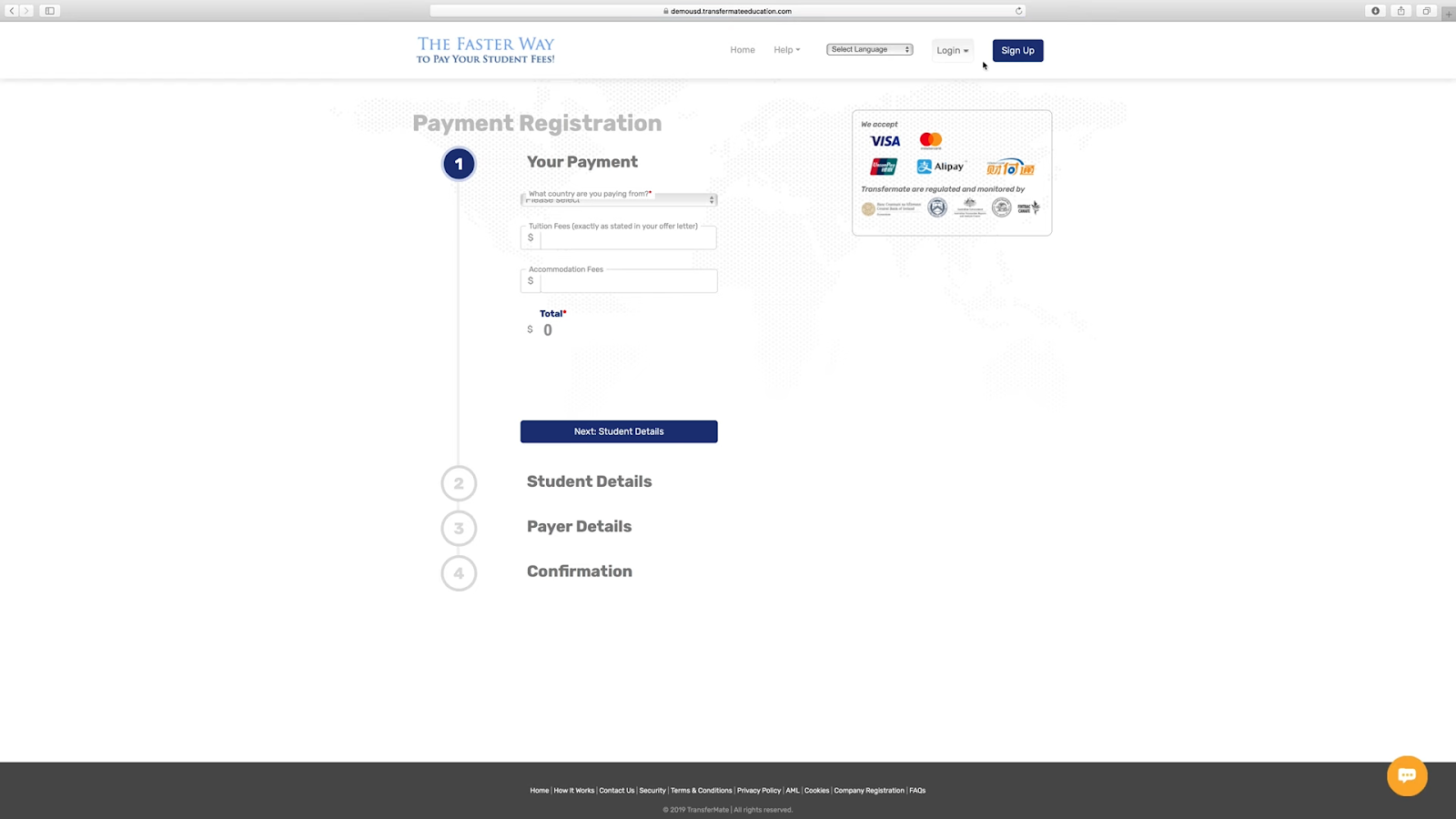
1.1) Select the country you are paying from
From the "What country are you paying from?" dropdown menu, please select the country from which you will be sending the funds.
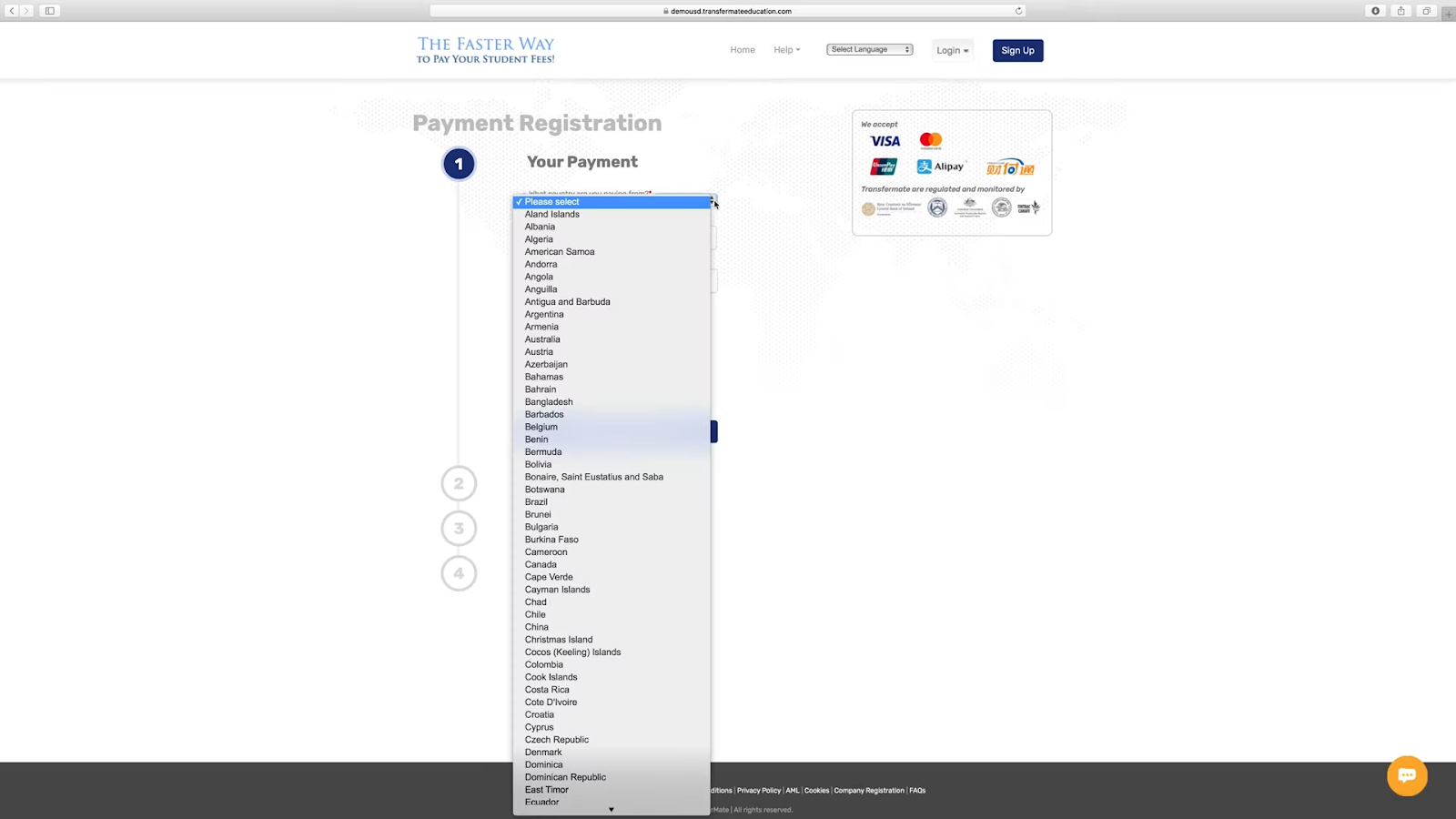
1.2) Enter the payment amount
In the "Tuition Fees" field, enter the amount of tuition to be paid.
In the "Accommodation Fees" field, enter the amount for accommodation fees.
Based on the amounts entered, the "Total" will be calculated automatically.
1.3) Select your payment option
After entering the amounts, the real-time exchange rate for the day will be displayed, along with payment options in your local currency (e.g., Canadian Dollar CAD).
1.4) From the options under "Select a payment method," please select your desired payment method (e.g., Bank Transfer, Visa, Mastercard, etc.).
1.5) Proceed to the next step
Once you have completed the entries and selections, click the "Next: Student Details" button to proceed to the next step.
Step 2: Enter Student Details (Student Details)
In this section, you will enter the student's personal information.
2.1) Select who is making the payment
From the "Who is making the payment?" dropdown menu, select the person making the payment (e.g., Student, Parent of Student, etc.).
*Please note that funds from cash, checks, money orders, or company accounts are not accepted.
2.2) Enter student information
- "Student Number"
- "Title"
- "First Name"
- "Family Name"
- "Date of Birth" (in DD/MM/YYYY format)
- "E-mail address"
- "Country of Residence" (please verify even if it is auto-filled)
- "City"
- "Home address and Postcode/Zip Code"
- "Phone Number" (including country code)
2.3) Proceed to the next step: Once all information has been entered, click the "Next: Confirmation" button.
Step 3: Final Payment Confirmation (Confirmation)
Before making the payment, complete the final account setup and confirmation.
3.1) Set a password
Set a password for your TransferMate account.
In the "Choose a password*" and "Repeat your password*" fields, please enter a secure and memorable password.
3.2) Confirm readiness to pay
In the "Are you ready to pay today?" dropdown, select "Yes."
By selecting "Yes," you agree to make the payment within 48 hours. During this time, TransferMate will lock in the exchange rate. Please be aware that we may contact you by phone to confirm details.
3.3) Agree to the terms and conditions
Check the box for "I have read and understood the terms and conditions*."
3.4) Save and confirm payment
Click the "Save and confirm payment" button to continue the process.
Step 4: Confirm and Execute Transfer Instructions
Once your account is created, detailed transfer instructions for making the payment will be displayed.
4.1) Confirm transfer instructions
This page contains all the information needed to send funds to TransferMate, including the destination bank name, account name, account number, SWIFT/BIC code, the amount, and the reference number required for the transfer.
Important: Funds will not be automatically debited from your bank account. Please follow the provided bank instructions and manually execute the transfer through your bank. Please ensure you are sending the funds in the currency you selected.
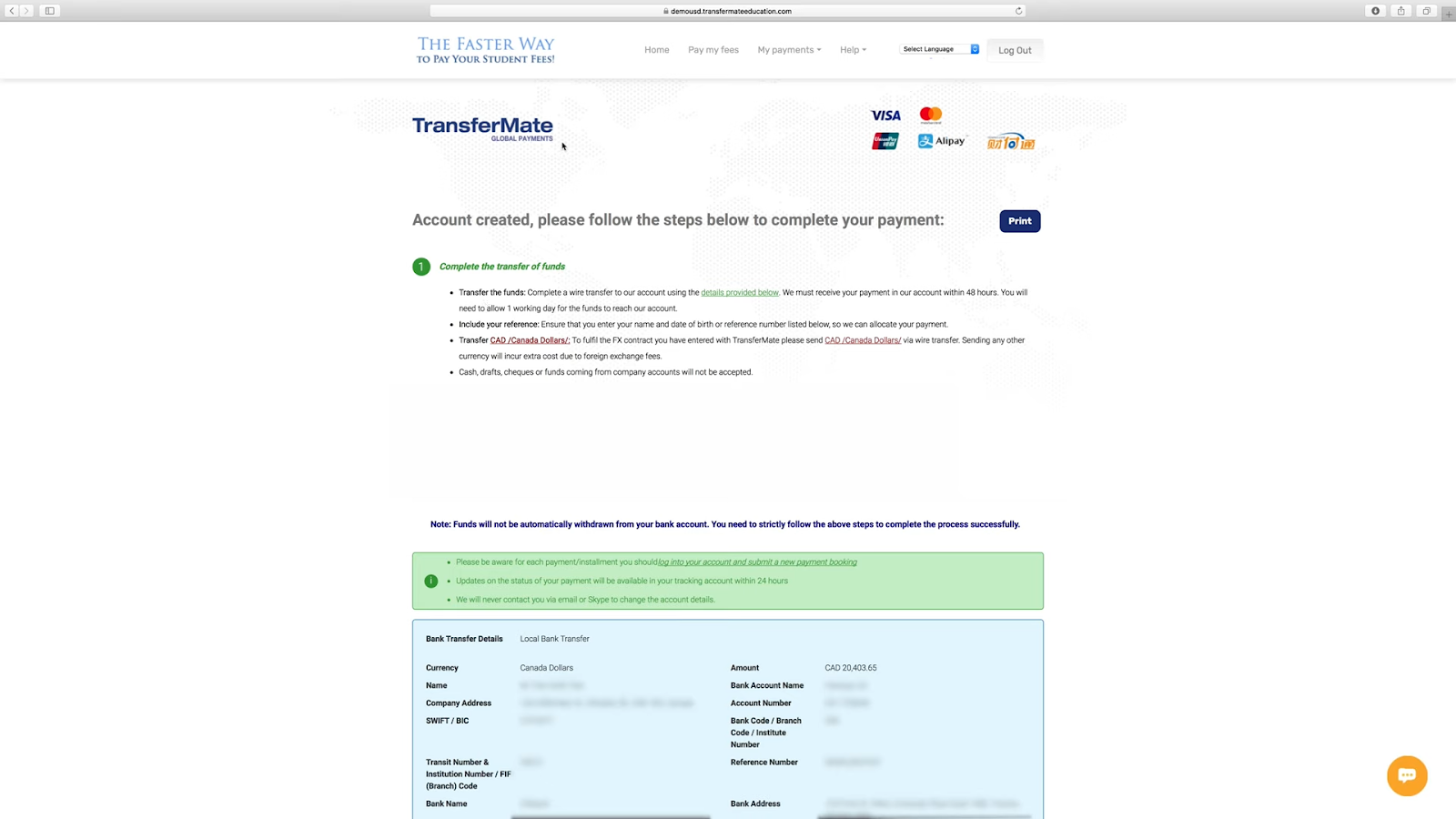
4.2) Check your progress
The status of your payment will be available to view in your tracking account within 24 hours.
Note: TransferMate will never contact you by email to change its bank account details. Please be cautious of any suspicious communications.
Convenient Features and Support
TransferMate Education offers various features and support to make your payment experience smooth.
Track Payment History
In the "Payment History" section of your TransferMate account, you can easily check the status and details of past payments. This allows you to stay constantly informed about the progress of your payments.
Additional Payments
If you need to make additional payments in the future, simply log in to your TransferMate account and click "Make a payment" to quickly start a new payment process.
Customer Support
If you have any uncertainties or questions, TransferMate's customer support team is here to help.
Click the chat icon in the bottom right corner of the website to speak directly with a support agent via live chat.
TransferMate provides 24/7 support in various regions around the world via phone, email, Skype, and live chat. You can find contact information tailored to your region in the "24/7 Live Help" section of the website.
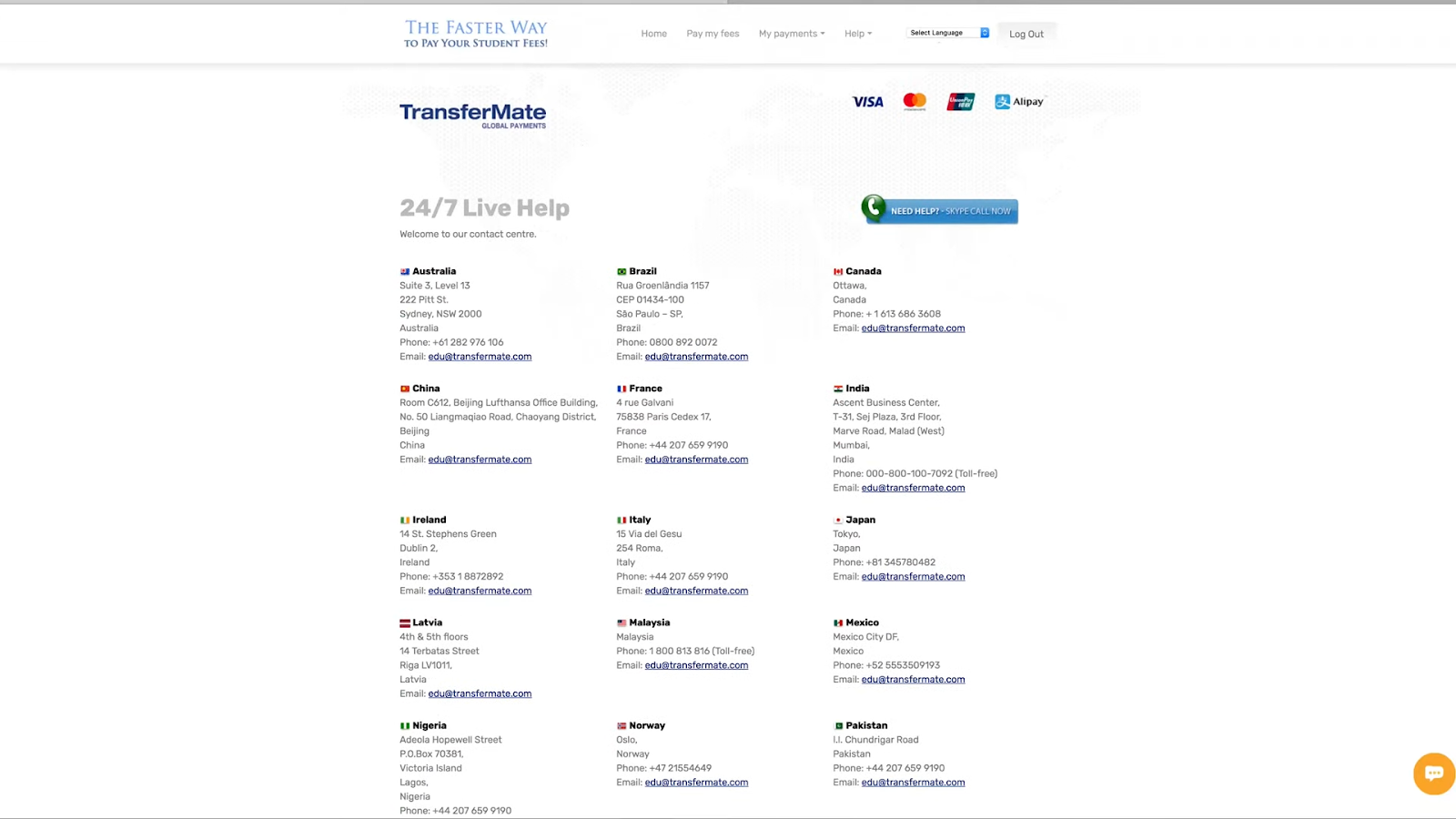
Logging into Your Account
You can access your account 24/7. Select "Student/Parent Log In" from the "Sign Up" dropdown at the top of the website and log in with your registered email address and password.
Flow and Benefits After Payment Completion
Once the payment is complete, TransferMate will send the following notifications:
- An email notification indicating that your funds have arrived at TransferMate and processing has begun.
- An email to the educational institution, also notifying them that your funds have been received.
By using TransferMate Education, you can make international transfers without hassle and save money on fees and exchange rates. This allows you to use the saved funds to enrich your studies and student life.

